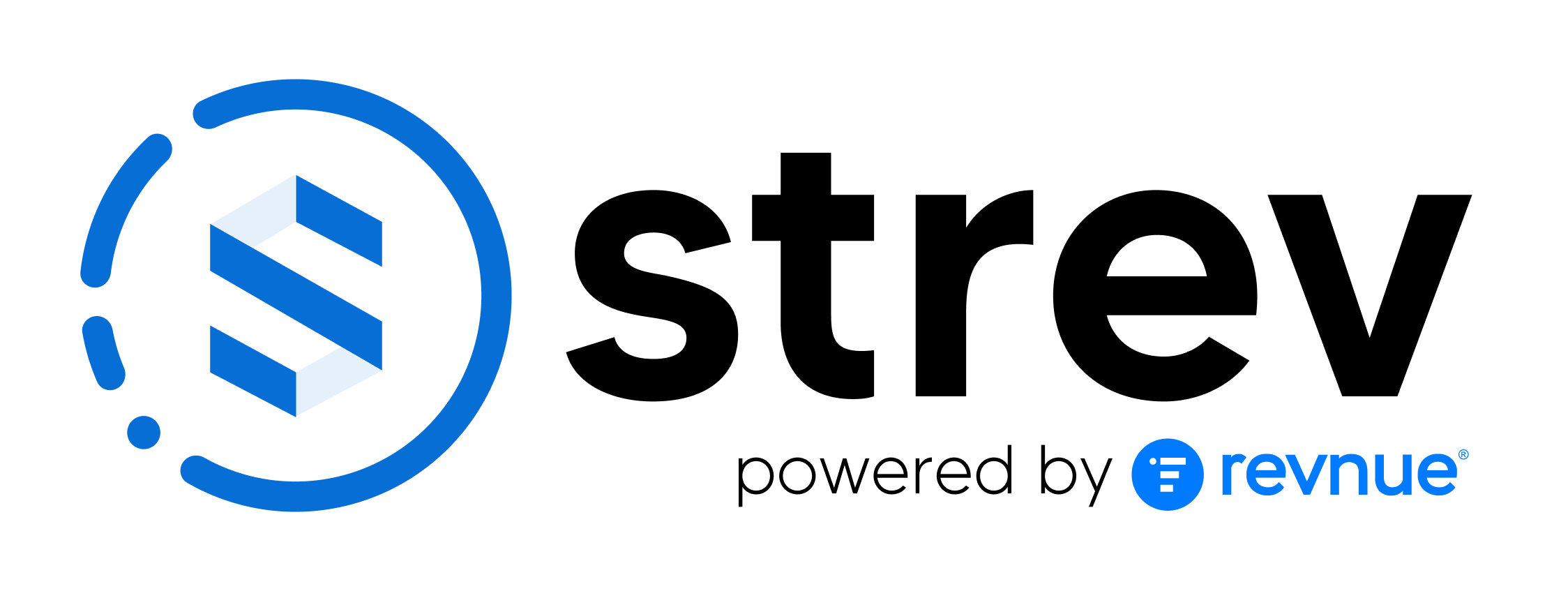Table of Contents
The Bulk Update feature allows you to update asset details in bulk directly through the Strev dashboard. This guide walks you through how it works, what to prepare, and answers common questions.
What You Can Do #
- Update asset fields (e.g., warranty dates, asset names) in bulk via Excel or CSV.
- Map data fields with ease using built-in smart suggestions.
- Track update results, including errors, through downloadable logs and email notifications.
Before You Start #
Make sure you:
- Have admin or regular access to your account
- Export your asset list from the dashboard first. This export contains the Asset ID, which is required for updates.
⚠️ IMPORTANT: Do not modify or delete the Asset ID column. This is the unique identifier used for matching updates.
Step-by-Step: Performing a Bulk Update #
- Export the Asset Data
- Go to the Assets module and export your records.
- This file will include Asset IDs and other editable fields.
- Edit the File
- Open the file in Excel.
- Remove all columns except:
- Asset ID (unchanged)
- The fields you want to update (e.g., Warranty End Date, Support End Date)
- Save as .xlsx or .csv.
- Upload Your File
- Go to the Bulk Update section in the dashboard.
- Click Update and upload your file.
- Field Mapping
- The system will auto-map fields using machine learning.
- Manually adjust any mappings if needed.
- Choose the appropriate format for dates and currencies during mapping.
- Preview & Confirm
- A preview of the data will show updates and any validation errors.
- Fix any issues, then click Update Assets.
- Review Results
- After processing, a summary CSV is available with:
- Updated rows
- Failed rows with error reasons
- This file is also sent via email.
- After processing, a summary CSV is available with:
File Format Support #
- Supported formats: .xlsx, .csv
- Excel files with multiple sheets are supported — you’ll be prompted to select the desired sheet during upload.
Troubleshooting Tips #
| Issue | What to Do |
| Date format errors | Ensure date fields match the format selected during mapping. |
| Excel vs. CSV upload problems | If you encounter errors with .csv, try using .xlsx format instead. This has worked more reliably with date fields. |
| Accidental changes to Asset ID | Re-download the export file. We recommend locking the Asset ID column in your Excel sheet as a precaution. |
| Partial update failures | You’ll receive a status CSV file identifying which records failed and why. |
Tips for Large Updates #
You can update only a portion of your asset list. Just keep the relevant rows and the Asset ID column.
Need Help? #
If you run into any issues, please contact our support team at support@strev.ai or message us directly via your Teams channel.