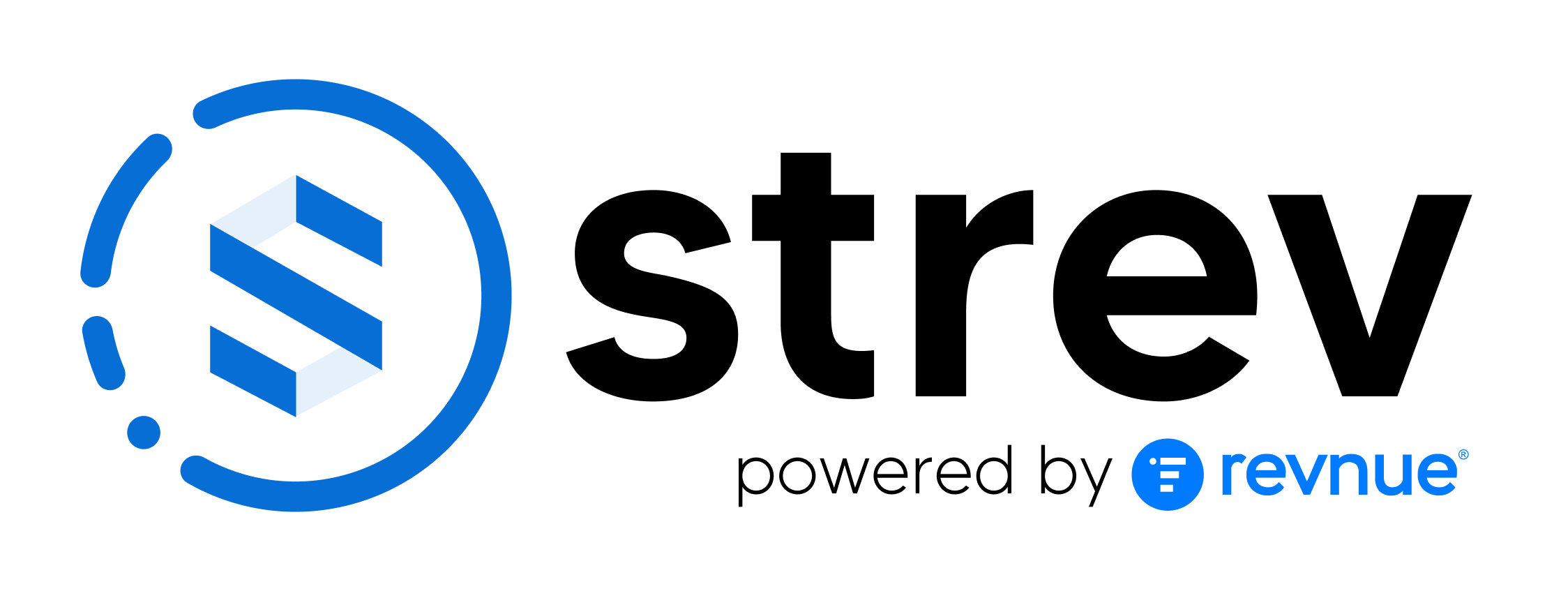Two-Factor Authentication (2FA) adds an extra layer of security to your Strev account. With 2FA enabled, you’ll need both your password and a time-sensitive code from an authentication app to sign in, making it much harder for unauthorized users to access your data.
Why Enable 2FA?
- Protect your account from phishing, password leaks, or brute-force attacks.
- Secure your company assets tied to contracts, suppliers, and customers.
- Meet security compliance standards with stronger authentication.
Step-by-Step Guide to Set Up 2FA
Follow these simple steps to enable Two-Factor Authentication on your Strev account:
1. Go to User Settings
- Log in to Strev.
- Click on your profile photo at the top right corner of the dashboard.
- Select Security from the dropdown menu.
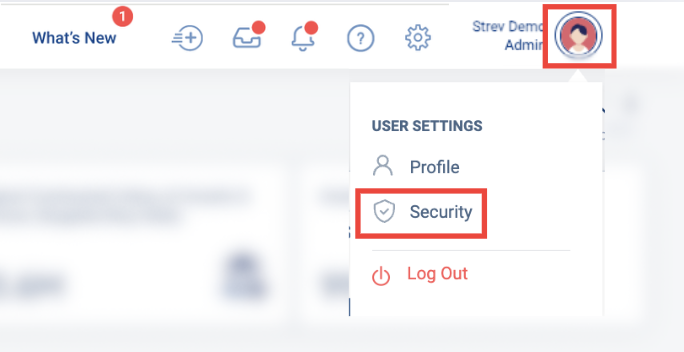
2. Open the Two-Factor Authentication Tab
- In the Security & SSO section, find and click Two-Factor Auth from the left-hand menu.
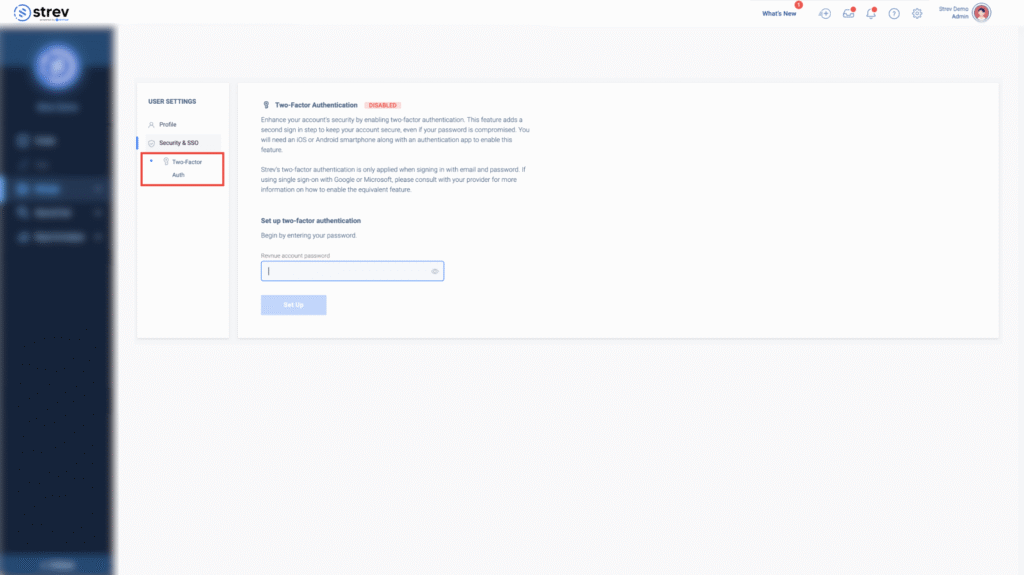
3. Confirm Your Password
- For your protection, Strev will ask you to enter your password again before proceeding.
- Click ‘Setup’ after you enter your password.
4. Download an Authentication App
Install a TOTP (Time-based One-Time Password) app on your mobile device, such as:
- Google Authenticator
- Authy
- Microsoft Authenticator
5. Scan the QR Code
- Open the authentication app.
- Select Add Account or tap the + icon.
- Scan the QR code displayed on your Strev screen.
6. Enter the Verification Code
- In your authentication app, you’ll see a 6-digit code that refreshes every 30 seconds.
- Enter this code into the field in Strev and click Verify.
7. Save Your Recovery Key
- Strev will generate a Recovery Key.
- Save this key in a secure place (such as a password manager).
- This is essential in case you lose access to your authentication app.
Signing In with 2FA Enabled
Once 2FA is set up, your login flow will change slightly:
- Go to Strev Login
- Enter your email and password
- Enter the 6-digit code from your authentication app when prompted
What If I Lose Access to My Authentication App?
If you’ve lost your phone or can’t access your authentication app:
- Use your Recovery Key to regain access.
- If you no longer have your Recovery Key, contact Strev Support at support@strev.ai for assistance.
Need Help?
If you have questions or run into issues setting up 2FA, feel free to contact our support team at support@strev.ai.