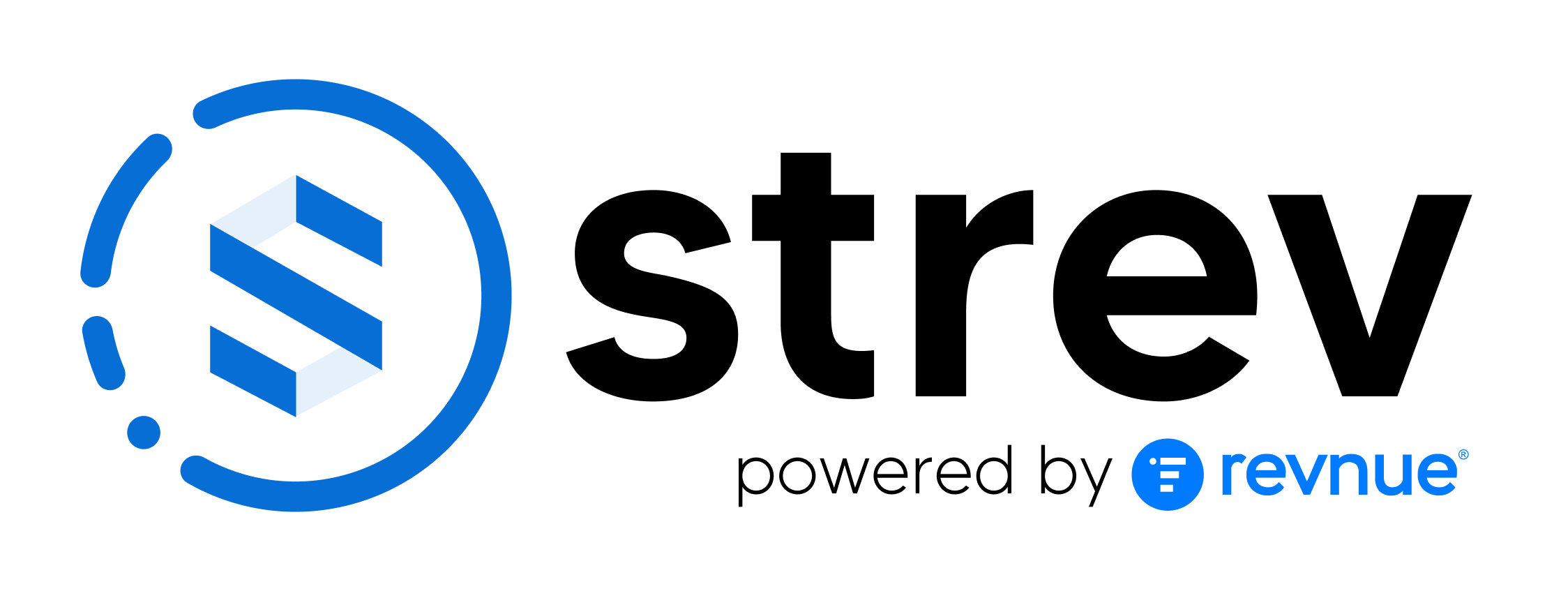QR codes make it easy to access and manage assets without manually searching through lists. With the Strev Mobile App, you can generate, print, and scan QR codes to instantly pull up an asset’s digital profile.
Generating a QR Code for an Asset
- Open the Asset Details Page.
- Tap the QR Code icon.
- Select Generate QR Code.
- Save or download the generated code.
- (Optional) Print the QR code and attach it to the physical asset.
Using a QR Code to Access an Asset
- Make sure you are logged into the app.
- Tap the Scan button (Strev logo at the bottom).
- Point your camera at the asset’s QR code.
- The app will automatically detect and open the digital profile.
Actions Available from a QR Code
When scanning a QR code, you can:
- View Asset – Open the digital profile immediately.
- Initiate Maintenance – Start a maintenance request linked to the asset.
- Duplicate Asset – Create a copy with most fields pre-filled.
- Replace Asset – Update the asset profile with new data.
- Delete Asset – Remove the asset (restricted by role permissions).
Multiple QR/Barcode Scans
- You can scan multiple barcodes in a single session (e.g., assets in a shipment box).
- Tap each detected code to create new digital profiles.
- Note: Bulk asset creation from a single scan is not yet supported. Use Clone Asset for quicker setup of similar assets.
Best Practices
- Print and attach QR codes to physical assets during onboarding.
- Use QR scanning during audits or inventory checks for faster verification.
- Always verify that the correct digital profile opens when scanning.
Tip: Think of QR codes as a shortcut — instead of searching, one scan gets you straight to the asset you need.