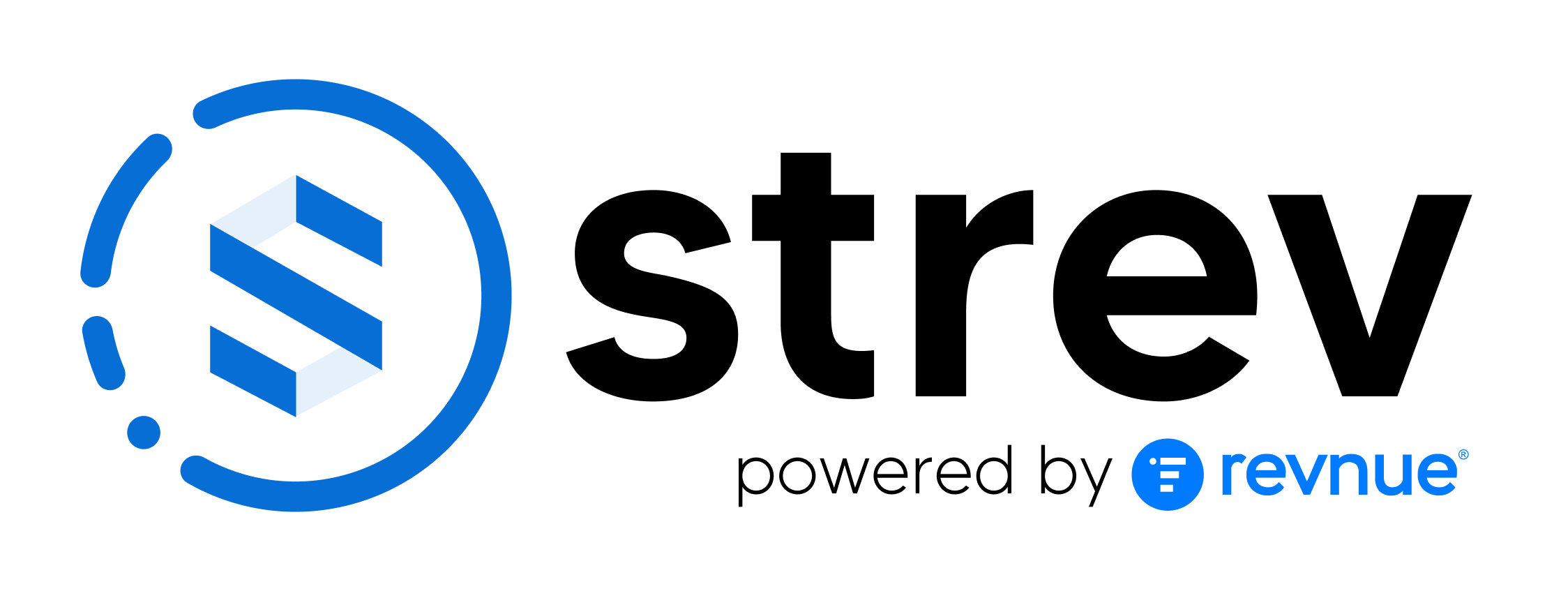Geofencing adds an extra layer of security to the Strev Mobile App by limiting access to specific physical locations. This ensures users can only access company data when they are within approved areas, such as offices, warehouses, or worksites.
What is Geofencing?
- A virtual boundary set on a map.
- The app will work only inside the defined area.
- If a user leaves the area, access is automatically denied.
Why Use Geofencing?
- Prevents unauthorized access to sensitive company data.
- Ensures technicians and staff can only use the app while on-site.
- Protects against data risks if a device is taken outside of approved zones.
Setting Up Geofence (Web Application)
- Go to Web App > Account Settings > Geofence.
- Search for and select a location on the map.
- Draw the geofence area by dragging the mouse.
- Enter a Geofence Name (e.g., “Main Warehouse”).
- Assign the geofence to a User Group.
- All users in that group will be restricted to the defined area.
- Click Save.
Enabling Geofence on Mobile
- Open the Strev Mobile App.
- Go to Profile > Settings.
- Toggle Geofencing to ON.
- If you are outside the geofence area, the app will display “Access Denied” and functionality will be blocked.
Behavior Outside the Geofence
- Users cannot log in or access data.
- The app becomes inactive until they re-enter the authorized location.
Best Practices
- Assign geofences to groups like “Technicians” or “Warehouse Staff.”
- Use geofencing for high-security sites to minimize data leaks.
- Review group memberships regularly to ensure the right users are restricted.
Tip: Geofencing balances mobility with security—technicians stay productive on-site, while sensitive data stays protected off-site.