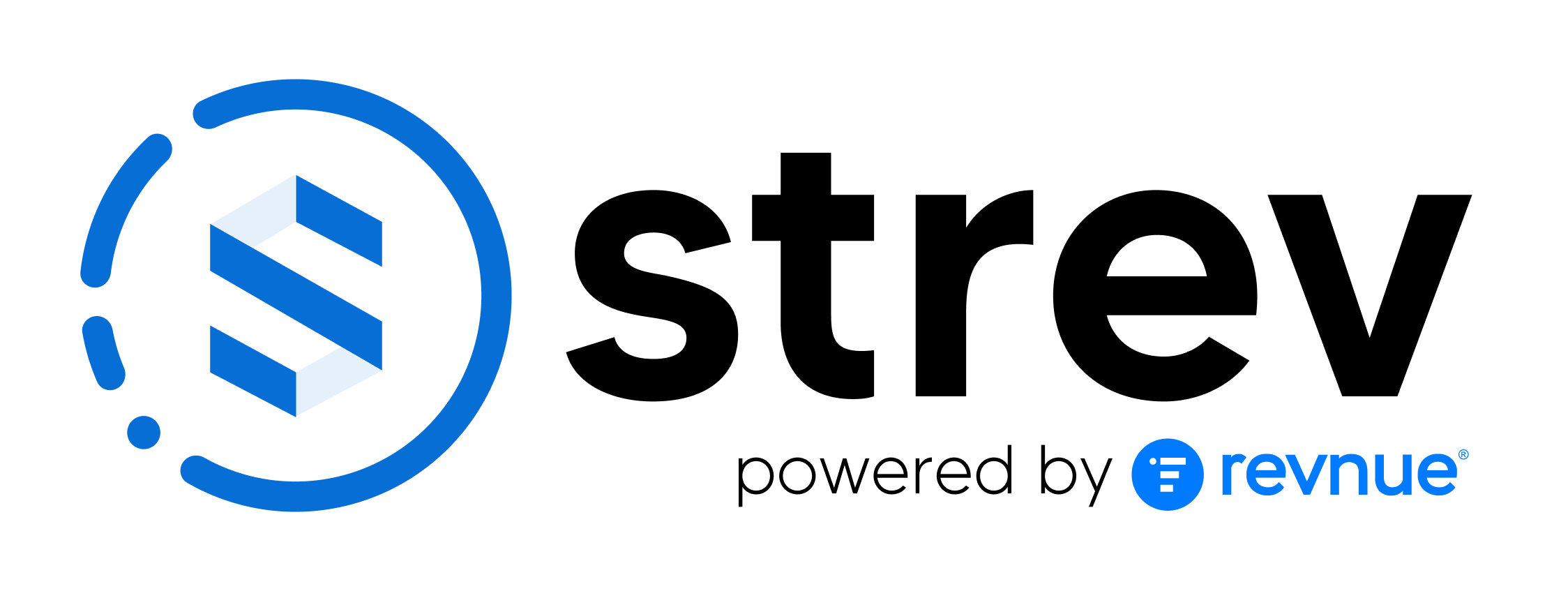When logging into the Strev mobile app, you’ll be asked to enter your Tenant Name before entering your email and password.
What is a Tenant Name? #
The Tenant Name tells the app which environment you belong to. Strev supports both Shared and Dedicated environments:
- Shared Environment: Multiple customers share the same environment.
- Examples:
- dashboard.strev.ai
- app.strev.ai
- apac.strev.ai
- nevada.strev.ai
- Examples:
- What to input: Enter only the part before
.strev.ai.- Example: If your login URL is
app.strev.ai, enter app in the Tenant Name field.
- Example: If your login URL is
- Dedicated Environment: In a dedicated environment, the setup is customized exclusively for your organization.
- Example: If your login URL is
companyname.strev.ai, enter companyname.
- Example: If your login URL is
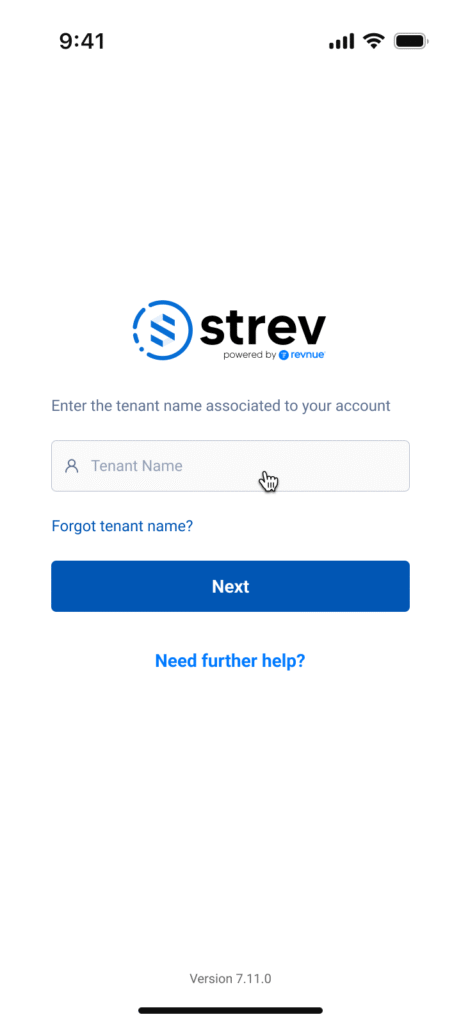
Why just the first part?
The mobile app automatically appends .strev.ai in the backend. You only need to provide the unique identifier (the portion before .strev.ai).
Input Format #
- Use lowercase letters only.
- Do not include
.strev.ai. - No spaces or special characters.
Example Inputs:
app.strev.ai→ appdashboard.strev.ai→ dashboardcompanyname.strev.ai→ companyname
Common Mistakes to Avoid #
✗ Typing your full email address in the Tenant Name field.
✗ Entering the full domain (e.g., app.strev.ai).
✗ Using capital letters, spaces, or symbols.
If You’re Unsure #
If you don’t know your Tenant Name:
- Check your onboarding or welcome email.
- Ask your IT/Admin team.
- Contact Strev Support at support@strev.ai