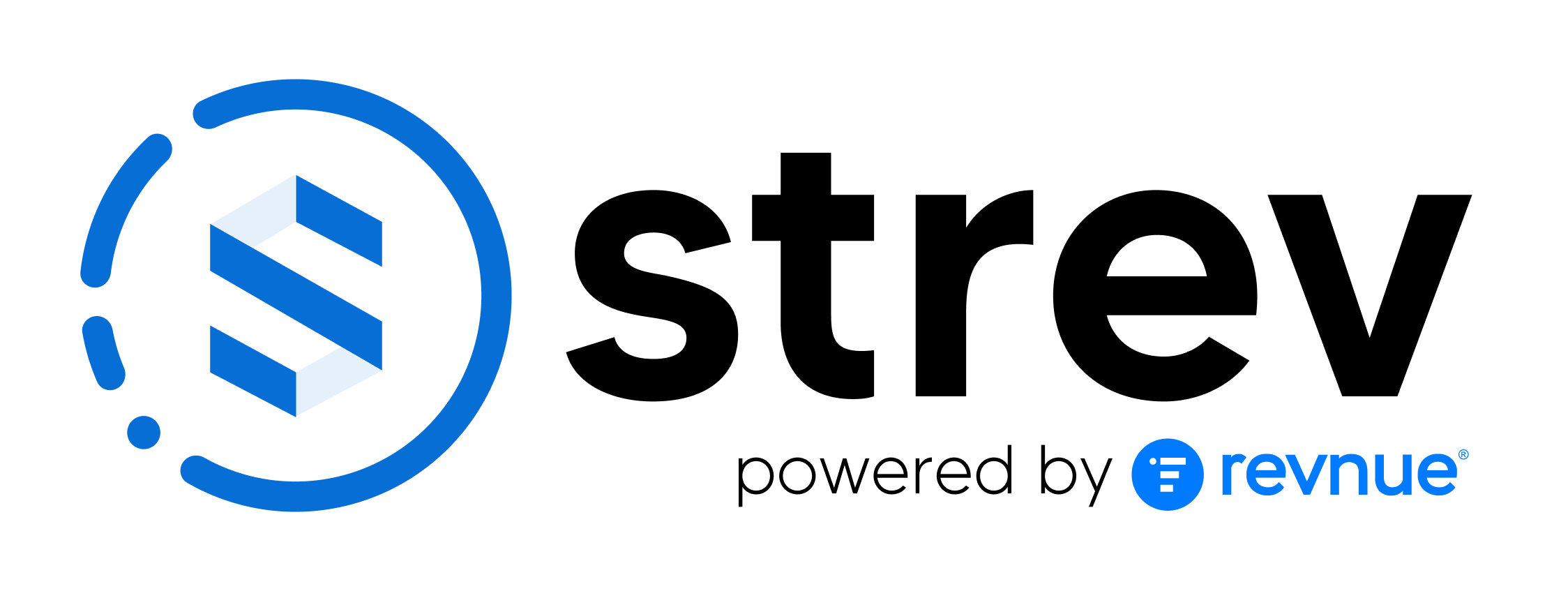Table of Contents
The maintenance workflow in Strev Mobile allows you to create, assign, and complete maintenance requests for assets. This ensures assets are properly monitored, serviced, and documented throughout their lifecycle.
Creating a Maintenance Request #
- Open the Asset Details Page.
- Tap the Maintenance (Settings) icon.
- Fill out the Maintenance Form:
- Asset Name – Auto-filled from the asset profile.
- Technician – Select from the list of users in your subscription.
- Maintenance Action – Choose from existing actions or create a new one.
- Due Date – Set the target completion date.
- Task Description – Add details (e.g., “Camera recording is blurry”).
- Tap Save.
- The assigned technician will be notified automatically.
Technician Workflow (Regular User View) #
When a technician logs in, all assigned tasks appear in the Action Inbox.
Task Status Flow:
- Unacknowledged – Newly assigned task.
- Accepted – Technician accepts responsibility.
- Follow-Up Required – Requester can flag if no progress is made.
- Completed – Task marked done after work is performed.
- Rejected – Task declined (with comment).
Task Timeline #
- Works like an audit log for each maintenance request.
- Records all status changes and user actions.
- Ensures transparency and accountability.
Duration Tracking
- The app calculates time spent from acceptance to completion.
- Duration is shown in days, hours, and minutes.
- Useful for SLA compliance and performance monitoring.
- If internet connection is poor, technicians can manually edit duration.
Action Inbox Overview #
- Located at the top-right of the dashboard.
- Shows all active maintenance tasks.
- Each task summary includes:
- Asset name (linked to details page).
- Assigned technician.
- Status.
- Due date.
Best Practices #
- Always provide clear task descriptions for technicians.
- Use Follow-Up Required to flag urgent or delayed requests.
- Regularly review task timelines to ensure SLA compliance.
- Assign technicians with the Regular User role to limit access to only their tasks.
Tip: Use the Action Inbox as your one-stop hub for managing all asset maintenance in real time.