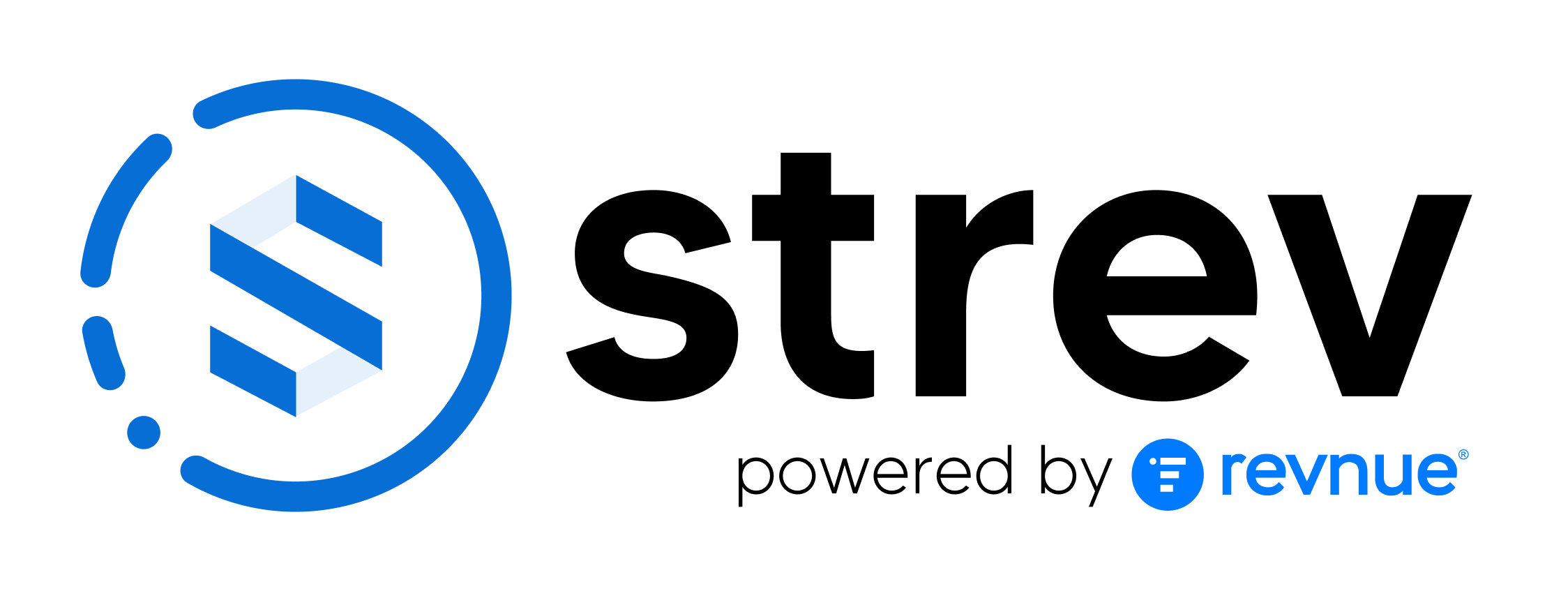Assets are at the core of the Strev platform. With the mobile app, you can create, search, update, and clone assets directly from your phone or tablet. The built-in scanner makes it easy to digitize physical items into the system.
Creating an Asset with QR/Barcode Scanner
- Tap the Scan button (Strev logo at the bottom).
- Point your camera at the QR code or barcode on the asset.
- The app will automatically detect and extract information.
- Review the data:
- Mandatory fields: Hardware model, Manufacturer, Category, Subcategory, Usage Status.
- If data is missing, tap the pencil icon to edit or add details.
- Add optional information: Supplier, Distributor, Customer Part Number, etc.
- Upload an asset image:
- Select from your gallery or capture a new photo.
- Tap Save to create the asset.
Cloning an Asset
Use cloning when you need to add many similar items (e.g., bulk deliveries).
- After creating the first asset, a “Clone this asset?” prompt appears.
- Select Yes, Clone It.
- All key details (manufacturer, category, subcategory, hardware model) are copied.
- Update only unique fields such as Asset Name or Serial Number.
- Tap Save to create the cloned asset.
Searching & Filtering Assets
- Use the Search field at the top of the Assets page.
- Enter keywords such as model number, manufacturer, or serial number.
- Results will display matching assets.
- Expand an asset entry with the dropdown arrow to quickly see:
- Customer name
- Supplier name
- Attachments
- Warranty start/end dates
- Usage status
Asset Dashboard & Charts
- Smart Tiles: Show total assets and quick summaries.
- Charts: Visualize asset data.
- Options: Pie chart, Bar chart, Line chart.
- Examples: Assets by Category, Subcategory, or Warranty Status.
- Enable/Disable chart visibility with the toggle option.
Asset Details Page
Each asset has a detailed view with:
- General Info (name, model, category, status).
- Location (if assigned).
- Parent/Child Assets (relationships).
- Financial Information (if available).
- Activity Log (records of edits, updates, deletions).
👉 Use the Menu section under the asset image to jump directly to a specific section (e.g., Usage Information, Activity Logs).
Tip: Use cloning for efficiency when receiving bulk deliveries. It saves time and ensures data consistency.