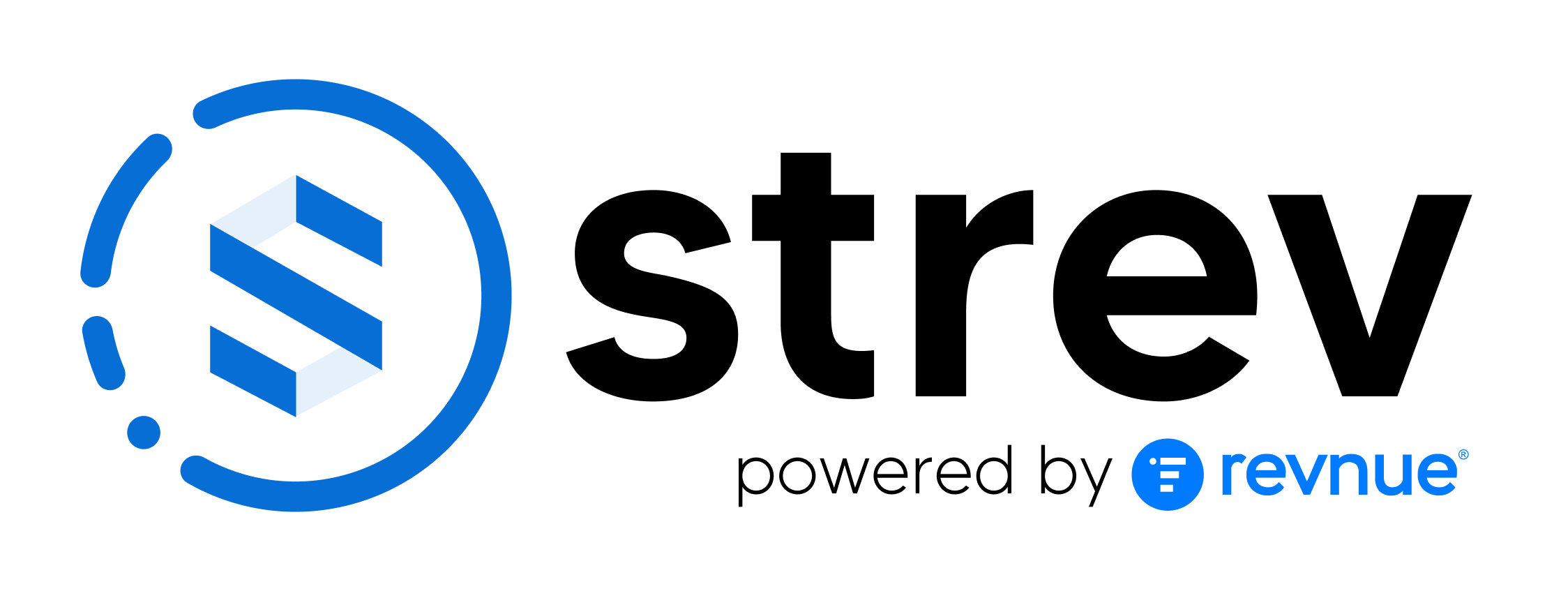Once you log in to the Strev Mobile App, you’ll land on the dashboard. From here, you can access your company’s modules, view updates, and navigate through features that help you manage assets, contracts, suppliers, and more.
Dashboard Overview
The dashboard provides quick access to:
- Modules – Assets, Contracts, Suppliers, Customers, Repository.
- Company Branding – Company logo and name (top-left).
- Notifications – System updates and changes (top-right).
- Action Inbox – Active maintenance tasks and requests (top-right).
Bottom Menu Navigation
At the bottom of your screen, you’ll find five key navigation icons:
- Home – Returns you to the dashboard.
- Repository – Access all files and documents linked to your account.
- Scan (Strev Logo) – Launch the scanner to capture QR codes or barcodes.
- Chat – Communicate directly with other users in your subscription.
- Person-to-person chat only (group chat in future update).
- Supports sending messages, photos, and GIFs.
- Profile – Manage your account details, app settings, and logout.
Notifications
- Shows all changes and updates made at the account level.
- Examples:
- A new asset created.
- Asset updates made through API.
- Helps you stay informed of activity across your organization.
Action Inbox
- Displays all active maintenance tasks linked to assets.
- Each task shows:
- Asset name.
- Assigned technician.
- Status (e.g., Not Acknowledged, Accepted, Completed).
- From here, you can manage or follow up on tasks directly.
Profile & Settings
- Access via the Profile menu (bottom-right).
- Includes:
- Personal details (name, email, phone).
- About Strev (app version and build number).
- Logout option.
- Important when reporting bugs: always note the app version shown here.
Tip: The Scan button (Strev logo) is your shortcut for quickly creating or updating assets using barcodes or QR codes.